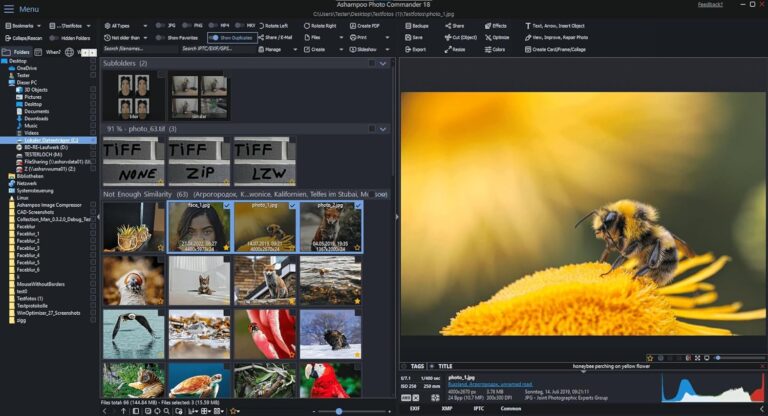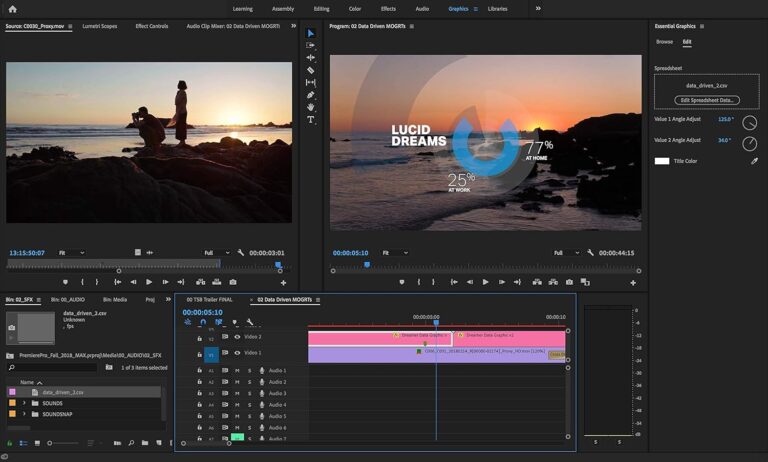Step-by-Step: Setting Up a WooCommerce Store with Premium Tools
Ready to launch your online store? WooCommerce powers over 5 million websites worldwide and offers the perfect blend of flexibility and functionality for business owners. This guide walks you through creating a professional eCommerce store from scratch, with a focus on premium tools that will take your shop to the next level.
For store owners and entrepreneurs who want complete control over their online business, WooCommerce provides the perfect foundation. Whether you’re selling physical products, digital downloads, or services, you’ll find everything you need to succeed.
In this guide, you’ll learn:
- How to install and configure WooCommerce on your WordPress site, including essential settings for payments, shipping, and taxes
- Premium tools and extensions that enhance your store’s functionality, from advanced product displays to powerful marketing solutions
- Customization techniques to create a unique shopping experience that reflects your brand
WooCommerce’s open-source platform gives you unlimited possibilities without the limitations of other eCommerce solutions. Let’s get started building your online store the right way.
Installing and Configuring WooCommerce
Installing and Configuring WooCommerce
Step-by-step WooCommerce installation process
You can install WooCommerce through your WordPress dashboard by navigating to Plugins > Add New and searching for “WooCommerce.” Click “Install Now” followed by “Activate” to begin setting up your online store. This powerful e-commerce plugin integrates seamlessly with WordPress, providing all the tools you need to sell products online effectively.
Navigating the Setup Wizard
Once activated, you’ll be guided through WooCommerce’s intuitive setup wizard. You’ll need to provide basic information about your store, including what you plan to sell and your business details. The wizard breaks down the configuration process into manageable steps, making it easy for you to complete the initial setup without feeling overwhelmed.
Configuring store settings and location details
You’ll need to set your store’s location, currency, and shipping preferences in this section. These settings determine how prices display, tax calculations, and shipping options available to your customers. Make sure to enter your correct address details as this affects tax calculations and shipping estimates for your customers.
Selecting a theme for your online store
Your store’s appearance matters significantly to potential customers. You can choose from free themes like Storefront (WooCommerce’s official theme) or premium themes with advanced features. Ensure your selected theme is WooCommerce-compatible and mobile-responsive to provide the best shopping experience for your customers across all devices.
Setting Up Products in WooCommerce
Setting Up Products in WooCommerce
Understanding different product types
You’ll need to familiarize yourself with WooCommerce’s product types before setting up your store. Simple products are standalone items with no options, while variable products offer customers choices like size or color. Virtual products don’t require shipping (like services), and downloadable products deliver digital files automatically. Grouped products combine several related items, and subscriptions enable recurring payments for memberships or services.
Adding your first product with images and details
To add your first product, navigate to Products > Add New in your WordPress dashboard. You’ll need to provide a compelling title and detailed description that highlights benefits. Upload high-quality images showing your product from multiple angles—aim for at least 3-5 professional photos. Complete all basic fields including price, SKU, and weight, then set your product type and configure its specific options accordingly.
Organizing with categories, tags, and attributes
You can create a logical shopping structure by organizing products with categories, tags, and attributes. Categories work as broad groupings (like “Men’s Clothing”), while subcategories provide further organization. Tags help customers find related items through specific characteristics. Attributes enable you to define product properties like size, color, or material that can be used for filtering and creating variable products with different options.
Managing inventory and pricing
You’ll want to establish inventory management settings to prevent overselling. WooCommerce lets you track stock levels, set low-stock thresholds, and enable backorders if desired. For pricing, consider implementing regular and sale prices to create urgency. You can also set up quantity-based discounts and wholesale pricing using premium extensions. Remember to configure tax settings based on your location and shipping destination requirements.
Setting up a WooCommerce store might seem daunting at first, but by following the steps outlined in this guide, you can create a professional and fully functional online store. From understanding the fundamentals to configuring essential settings like payments, taxes, and shipping, each step plays a crucial role in building your eCommerce presence. Premium tools and extensions significantly enhance your store’s capabilities, allowing you to offer advanced features that meet your specific business needs.
Remember that your WooCommerce journey doesn’t end with the initial setup. As your business grows, continue optimizing your store by exploring new extensions, refining your marketing strategies, and ensuring your site remains secure and fast. The beauty of WooCommerce lies in its flexibility and scalability—whether you’re just starting or looking to expand, WooCommerce provides the tools you need to succeed in the online marketplace. Now that you have the knowledge to build your store, take the first step and watch your eCommerce vision become reality.

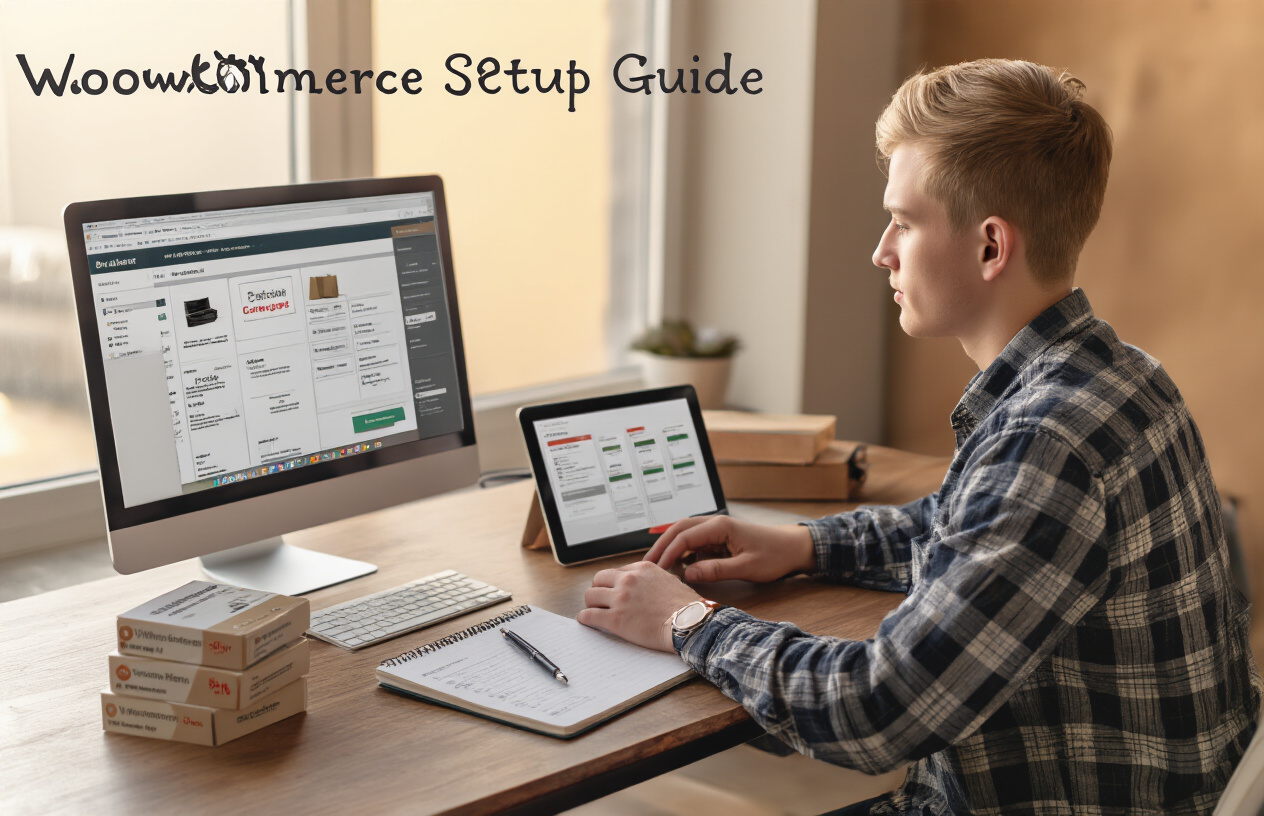
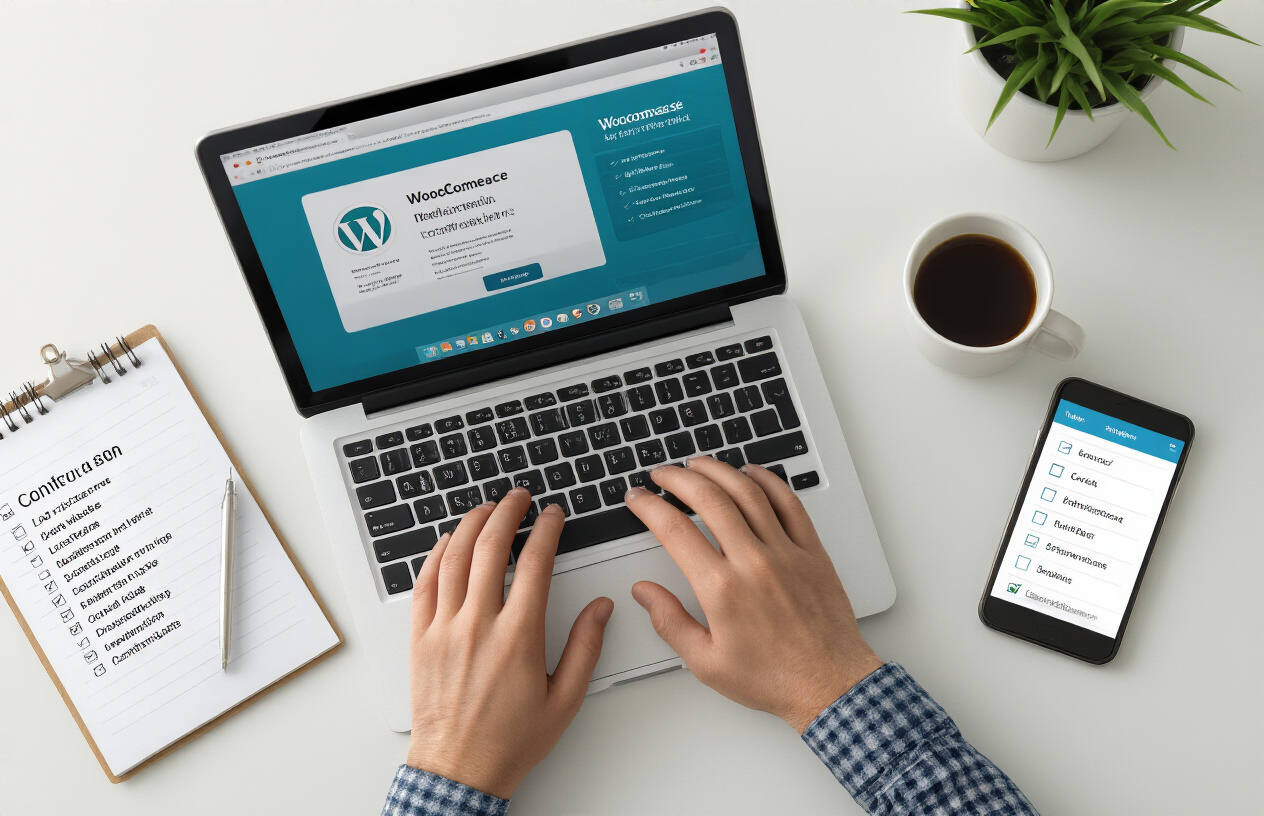
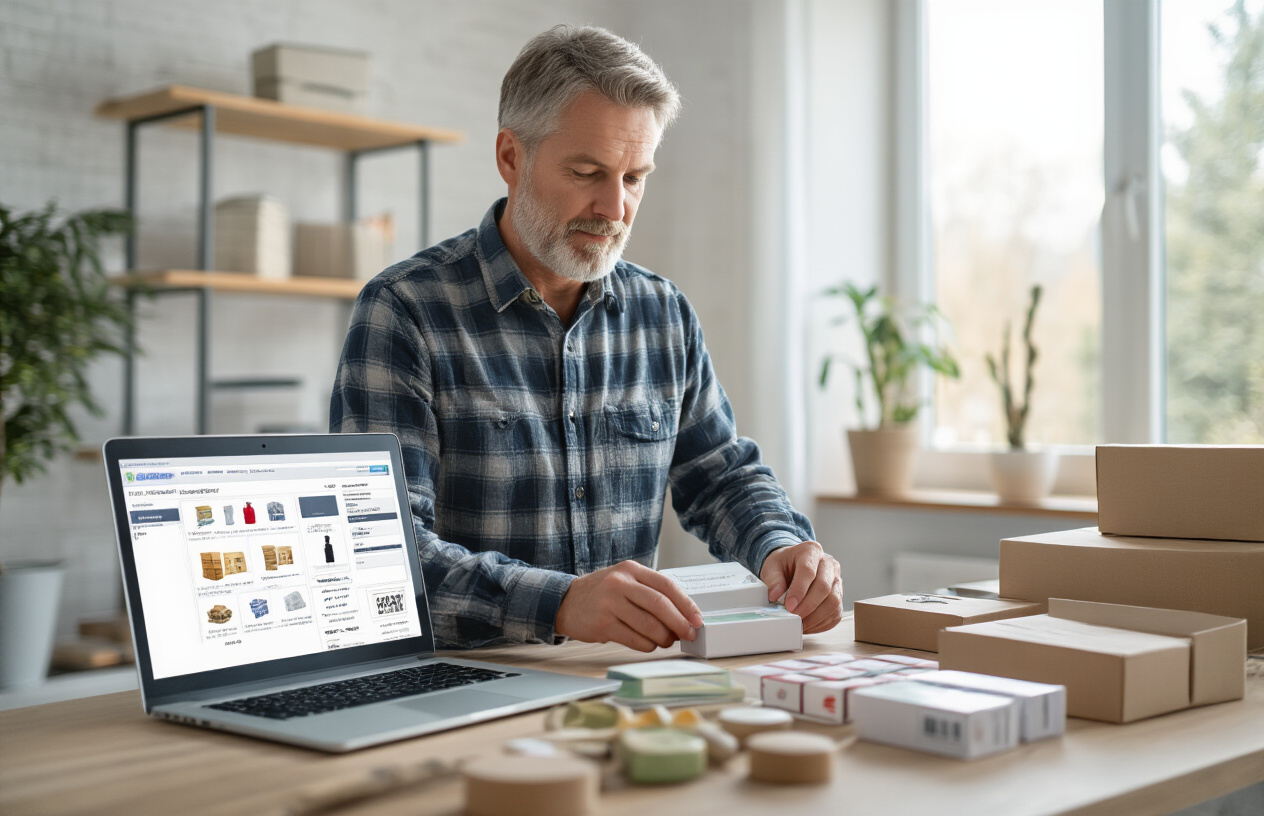
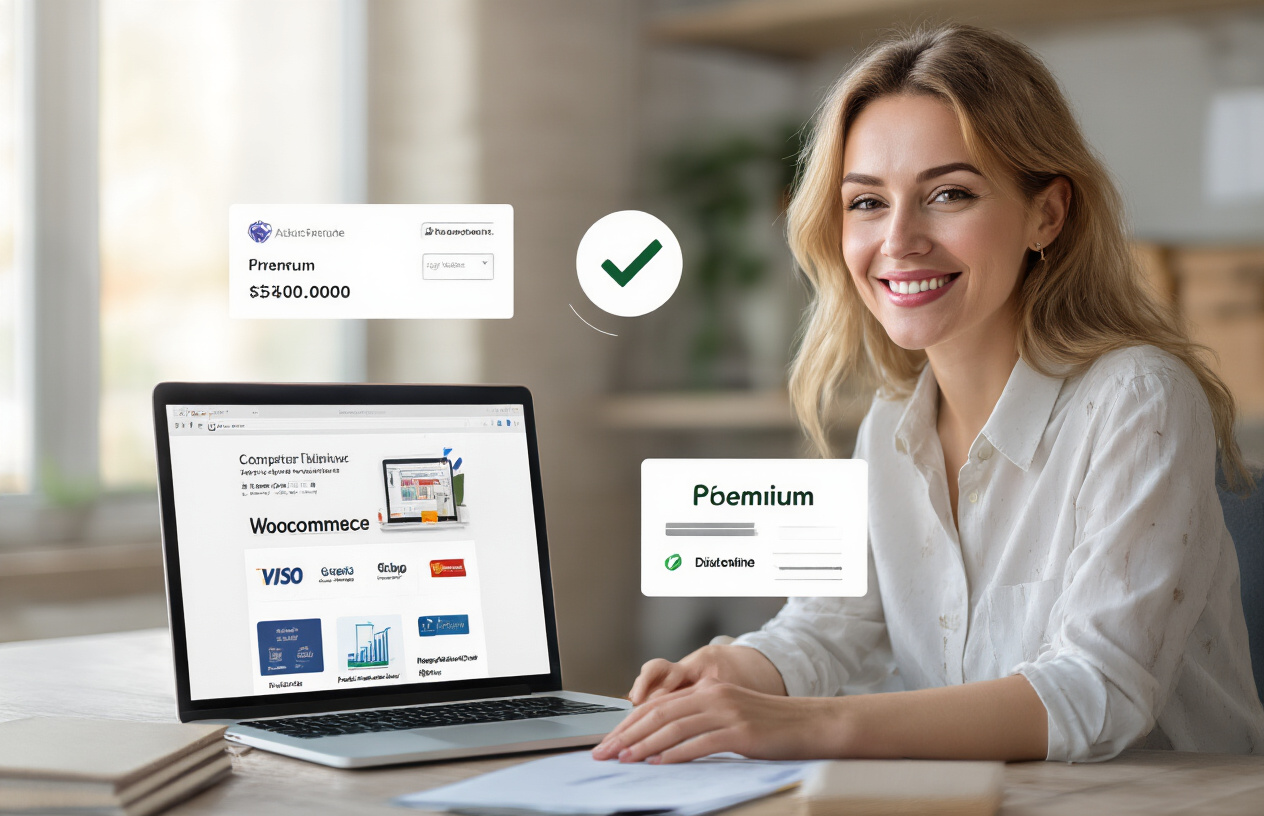
![Read more about the article The Print Shop Professional 6.4 [PC Download] Review](https://kikuhost.com/wp-content/uploads/2025/07/the-print-shop-professional-64-pc-download-review-2-768x480.jpg)